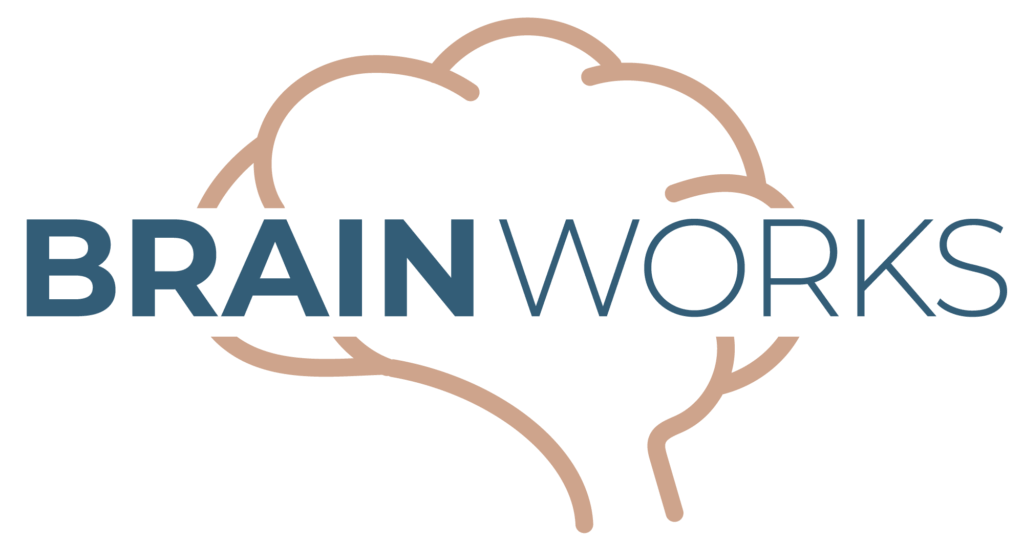
The BrainWorks app is designed to provide the structure needed to make sensory breaks effective. The child selects from activities appropriate for his/her current setting (home, school, community, desk) and sensory system needs (Just Right, Slow and Sluggish, Fast and Stressed, or Fast and Hyper). The adult is able to adjust the length of the sensory break and the activity options available to the child.
Click on the following links below to view short videos on YouTube for more information on how to customize the app or to see how it’s used on the iPhone or iPad:
Need more assistance? Email rachel@sensationalbrain.com.
Customization is required prior to use by a child.
Plan to spend at least 30 minutes setting up the app.
Time will vary depending on number of app users.
The BrianWorks App is only available for Apple users (iPhone / iPad) at this time.
Setting up USERS
Setting up LOCATIONS
Setting up “HOW DO YOU FEEL?” options:
Setting up ACTIVITY LISTS:
About PRIVACY
Adjust the Timer
Adjust the Timer
The BrainWorks system uses the colors of the stoplight to help kids learn sensory modulation. Although the tachometer and arrows appear on the app, it is not necessary for the student to understand these teaching tools to use the app. The colored arrows next to each BrainWorks activity indicate the following:
GREEN ARROW: These activities help a sensory system to get going, like a slow and sluggish system would need, or to burn off extra gasoline, like a hyper sensory system would need. Just as a car can GO through a green light, these activities get our sensory systems Going.
YELLOW ARROW: These are just right activities that are almost always organizing and beneficial for our sensory systems. These activities help us to concentrate and focus on the task at hand more effectively.
RED ARROW: These activities help our sensory systems to slow down, just as a car would at a red light. These activities are best for kids who are feeling overstimulated or anxious.
TACHOMETER: The colors on the tachometer correlate with the colors on the stoplight as well. BrainWorks Online and the physical BrainWorks products use the tachometer as the teaching tool to assist kids in learning sensory modulation. The BrainWorks app shows the tachometer next to the Blue Guy images so kids who are already familiar with BrainWorks can see the tachometer on the app. Here is the correlation between the Blue Guy descriptions and the tachometer:

Tachometer is in the yellow zone. Yellow is our goal speed for our sensory systems. Just as at a yellow light, a car can proceed with caution, a sensory system is at the just right speed when operating in the yellow zone because it is able to proceed with activity, but would be able to easily come to a stop if necessary.

Tachometer is in the red zone. Just as a car would be stopped at a red light, our sensory systems are on red when we are feeling lethargic, day dreamy, and unmotivated. Activities with green and yellow arrows help to get our systems going.
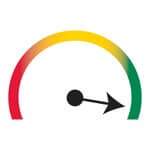
Tachometer is in the green zone. Both stress and sensory OVER-responsivity cause our brains to think about too many things at one time. We are left feeling overwhelmed and frazzled. Red and yellow arrow activities help to calm down our sensory systems when we are feeling this way.
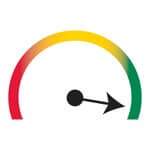
Tachometer is in the green zone. Kids who are always on the go and need lots of movement typically need more sensory input than most other people do for their brains to feel satisfied. This is like a car that has too much gasoline in it—their tanks are overflowing! Green and yellow arrow activities allow them to GO! and will help to burn off the extra gasoline, so they can eventually settle down.
Children with sensory processing disorder, Autism Spectrum Disorder, ADHD, and other diagnoses often benefit from sensory strategies that allow them to handle the sensory input from their environment more effectively. The BrainWorks App makes the selection of appropriate activities fun and easy.
When the parent or teacher recognizes that the child needs some sensory input, he/she can open the app, choose whether or not to use a timer, and then hand the device to the child who would be guided as needed to choose appropriately when asked, “How is your Sensory System?”
The child then sees a list of appropriate activities based on the current state of his or her sensory system and current location. If the timer is being used, a red bar appears at the top to indicate how much time remains. The child can select one activity, engage in that activity and then tap “Activities” to go back to the list to make another selection, and so on, until the timer runs out.
© Sensational Brain 2022 – All rights reserved
This site is protected by reCAPTCHA and the Google Privacy Policy and Terms of Service apply.